Template Modifications is a powerful feature on XenForo 1 that allows you to easily customize the interface without having to directly edit the source code of the template files. This helps protect your changes when the forum is updated or when other add-ons are installed. This article will guide you on how to create and use Template Modifications to optimize the management and editing of the interface on XenForo 1.
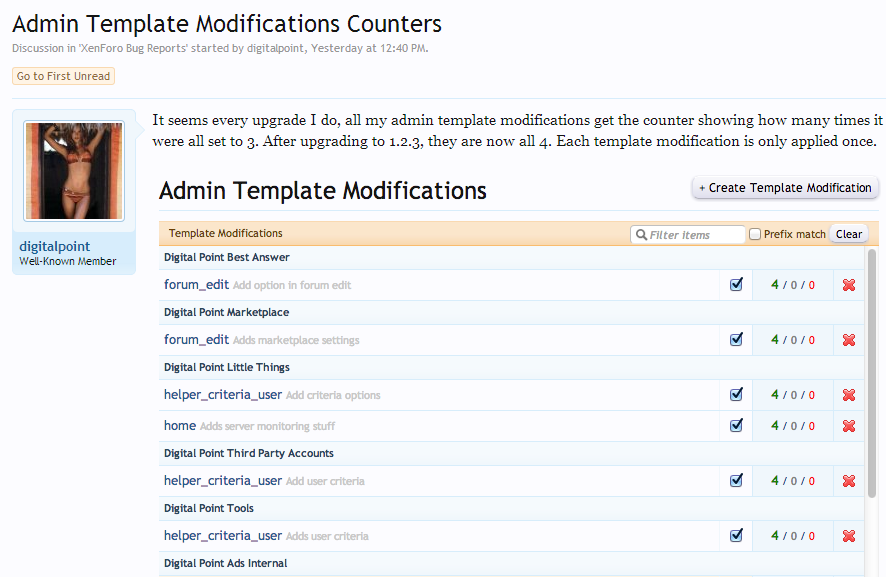
1. What are Template Modifications?
Template Modifications is a system that allows you to make changes to templates without directly modifying the source code. Template Modifications allow you to safely add, edit, or delete content from existing templates. This is especially useful when you want to customize the look and feel of a template without breaking the original file or affecting future updates.
One of the great advantages of Template Modifications is that when your XenForo forum is updated, your changes will remain intact without having to edit the template from scratch.
2. How to Create Template Modifications on XenForo 1
To create Template Modifications on XenForo 1, you need to follow some basic steps. Here are detailed instructions:
2.1. Accessing the Administration Panel
First, you need to log in to your XenForo admin dashboard:
- Log in to your XenForo admin dashboard.
- Go to “Appearance” > “Template Modifications”.
2.2. Create New Template Modifications
To create a new edit, follow these steps:
- Click the “Add Template Modification” button.
- Fill in basic information for Template Modifications, including:
- Title: Title for editing.
- Template: Select the template you want to edit. You can find a template by typing its name or browsing through the list of available templates.
- Execution Order: Specifies the order in which this edit will be executed relative to other edits. The lower the value, the edit will be executed first.
2.3. Find
In this section, you need to specify the code you want to find in the template. You can use this option to search for a piece of HTML or CSS code in the template. Here are the steps:
- In the “Find” field, enter the code you want to find.
- The system will search for this code in the template you selected.
- For example, if you wanted to find the forum title, you could search for code like:
<h1 class="p-title-value">
2.4. Insert Replace Code
Once you have identified the code that needs to be replaced, you can insert the new code. This section allows you to add new content or change existing content in the template.
- In the “Replace” field, enter the code you want to insert to replace the found code.
- For example, if you wanted to change the forum title, you could replace it with:
<h1 class="p-title-value custom-title">Diễn Đàn Tùy Chỉnh</h1> - Click “Save” to save your edits.
Note that you can add multiple “Find” and “Replace” operations within a Template Modification to make more complex changes.
3. Manage Template Modifications
Once you have created Template Modifications, you can manage and track all changes in the admin dashboard. XenForo provides a management tool to help you easily enable, disable, or edit the created Template Modifications.
3.1. Enable or Disable Template Modifications
To enable or disable a Template Modification, simply go to “Template Modifications”, then:
- Find the Template Modification you want to enable or disable.
- Click the “Enable/Disable” icon to change the status of Template Modification.
3.2. Edit Template Modifications
If you want to change the contents of a created Template Modification, you can do the following:
- Go to “Appearance” > “Template Modifications”.
- Find the edit you want to change and click “Edit”.
- Change the values in the “Find” and “Replace” sections as desired.
- Click “Save” to save the changes.
4. Notes When Using Template Modifications
Here are some important notes when using Template Modifications on XenForo 1:
- No changes to the original code: Template Modifications allow you to change the look and feel of your template without having to edit the original template source code. This avoids the risk of updating XenForo or installing new add-ons.
- Check before saving: Before saving a Template Modification, make sure you double check your “Find” and “Replace” code to avoid breaking the forum interface.
- Set the execution order properly: If you have multiple Template Modifications, pay attention to the execution order to ensure that the edits do not conflict with each other. You can use the “Execution Order” field to adjust the order in which Template Modifications are applied. For example, if two Template Modifications change the same piece of code, you should set an execution order to ensure the changes are correct.
- Backup before performing: While Template Modifications allow you to edit without changing the original code, it is essential to back up your data and templates before making major changes. This makes it easy to restore if something goes wrong during the customization process.
- Check compatibility: If you install third-party add-ons, make sure your Template Modifications are compatible with them. Some add-ons may change the original template code, causing conflicts with edits you’ve made.
5. Real-Life Examples Using Template Modifications
Here is a real-world example of using Template Modifications on XenForo 1 to change the look of the forum header:
5.1. Change Forum Title Color
If you want to change the color of your forum header to match your personal style, you can follow these steps:
- Go to “Appearance” > “Template Modifications” in the admin dashboard.
- Click “Add Template Modification”.
- Select template
page_containerthis is where the page title is located. - In the “Find” section, look for the code that contains the forum title:
<h1 class="p-title-value">{title}</h1> - In the “Replace” section, change the code to add a color attribute to the title:
<h1 class="p-title-value" style="color: #ff0000;">{title}</h1> - Click “Save” to save changes.
After saving, the forum title will be displayed in red (#ff0000), customized to your liking. You can change the color code to match your forum’s look and feel.
5.2. Add Welcome Message on Home Page
If you want to add a welcome message at the top of your forum home page, you can use Template Modifications to do this without editing the original template directly.
- Go to “Appearance” > “Template Modifications”.
- Click “Add Template Modification”.
- Select template
forum_listthis is the template that displays the forum home page. - In the “Find” section, enter the code where you want to insert the new content. For example, you can search for the code:
<div class="p-body"> - In the “Replace” section, add a welcome message after the found code:
<div class="p-body"> <div class="welcome-message">Chào mừng bạn đến với diễn đàn của chúng tôi!</div> - Click “Save” to save changes.
Once complete, your forum will display a welcome message at the top of the homepage, helping to make a good impression on new users when they visit the forum.
Template Modifications
Template Modifications on XenForo 1 are a great tool for customizing the look and feel of your forum without affecting the original source code. Using this system, you have the flexibility to edit, change and upgrade the look and feel as you wish while still ensuring the security and up-to-dateness of your forum. Explore and experiment with Template Modifications to create a unique and engaging look and feel for your community.





