Custom Phrases in XenForo 1 is a powerful feature that helps administrators easily change or customize the content displayed on the forum without having to edit the source code. Instead of directly modifying the HTML code or template, you can replace phrases in the interface through the phrase management system. This article will show you how to create and manage custom phrases on XenForo 1 to create a flexible interface that suits your needs.
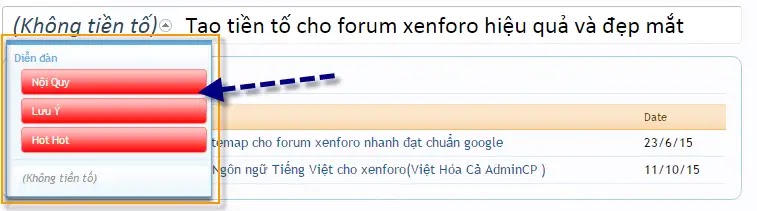
1. What Are Custom Phrases?
Custom phrases are phrases, text or messages used on the XenForo forum that you can easily change without having to directly edit the theme’s source code. Every message displayed to the user, from buttons to system notifications, can be edited through this feature.
For example, if you want to change the phrase “Login” to “Access now” on the forum, instead of finding and editing each template file, you can simply edit the corresponding phrase in the admin panel.
2. Why Use Custom Phrases?
Using custom phrases on XenForo brings many benefits to administrators:
- Easy to manage: You can manage and search for terms in a single dashboard without having to search for code in HTML or PHP files.
- Flexible customization: Allows you to customize every phrase displayed on the forum interface, from buttons, notifications, to system messages.
- Save time: When you need to change a message, you don’t have to worry about editing individual pages. Instead, just edit the phrase once and everywhere on the forum will automatically update.
- Easy to maintain and update: When there is a new update for XenForo or additional add-ons are installed, custom phrases will not be affected.
3. How to Create and Manage Custom Phrases on XenForo 1
To create and manage custom phrases on XenForo 1, you can follow the steps below:
3.1. Access the Administration Console
First, log in to XenForo’s admin console:
- Log in to the XenForo admin console.
- In the left menu, select “Appearance” > “Phrases”.
3.2. Search Existing Terms
To find a specific phrase, you can use the search tool inside the phrase manager:
- Enter the keyword of the phrase you want to find in the search box.
- For example, if you want to change the term “Register”, just enter “register” and click the “Search” button.
- A list of related phrases will display. You just need to click on the phrase you want to edit to change it.
3.3. Edit Phrase
Once you find the phrase you need to edit, you can change its content:
- Click the term you want to edit from the list of search results.
- In the “Phrase Text” box, change the existing text to a new phrase. For example, change “Register” to “Join Now”.
- Click “Save” to complete the editing process.
Once saved, the phrase will be updated throughout the forum and displayed the way you edited it.
3.4. Create New Phrase
If you want to add a new custom phrase, such as for an add-on or a separate theme section, you can create a new phrase by:
- Go to “Appearance” > “Phrases”.
- Click the “Add Phrase” button.
- Enter “Title” for the new phrase. Note that the title must be unique and easy to understand.
- Enter the text for the new phrase in the “Phrase Text” box.
- Click “Save” to finish.
4. Manage Custom Phrases
XenForo offers custom phrase management tools to help you track and edit them easily. Here’s how you can manage your generated phrases:
4.1. Use Phrase Filters
As the number of phrases increases, you can use filters to manage them more easily. You can filter by:
- Title: Filter phrases by specific titles.
- Language: If your forum supports multiple languages, you can filter terms by language.
- Phrase group: Filter terms by group, such as system terms, add-on terms, or your custom terms.
4.2. Restore Original Phrase
If you want to go back to using the original XenForo phrase, you can restore it at any time:
- Find the phrase you want to restore.
- Click on that phrase and select “Revert” to return to the original XenForo content.
- Click “Save” to save changes.
After restoration, the phrase will display again according to XenForo’s default content.
5. Real-Life Examples Using Custom Phrases
To help you better understand how to use custom phrases, here are some real-life examples:
5.1. Change Welcome Message
If you want to change the welcome message that appears on the login page, you can do the following:
- Go to “Appearance” > “Phrases”.
- Find phrases related to welcome, for example, “welcome_message”.
- Click on the phrase and change the welcome message text.
- Click “Save” to save the changes.
5.2. Button Customization
Want to change the content of the “Sign in” button to “Access now”? Follow these steps:
- Go to “Appearance” > “Phrases”.
- Search for the phrase “login_button”.
- Change the text from “Sign in” to “Access now”.
- Click “Save” to complete.
Custom phrase
Creating and managing custom phrases on XenForo 1 makes it easy to customize the appearance and display content without having to edit the source code. By using the phrase system, you can change the message displayed on the forum quickly, effectively, and safely. Try this feature out to create a unique and user-friendly forum experience.





