The XenForo 1 White Screen of Death is one of the most common issues that many forum administrators may encounter. This error causes the website to display a blank screen, with no error message, and is often caused by an unknown cause. This article will help you understand the causes of the XenForo 1 White Screen of Death and provide specific solutions to fix this error, helping your forum to function normally again.
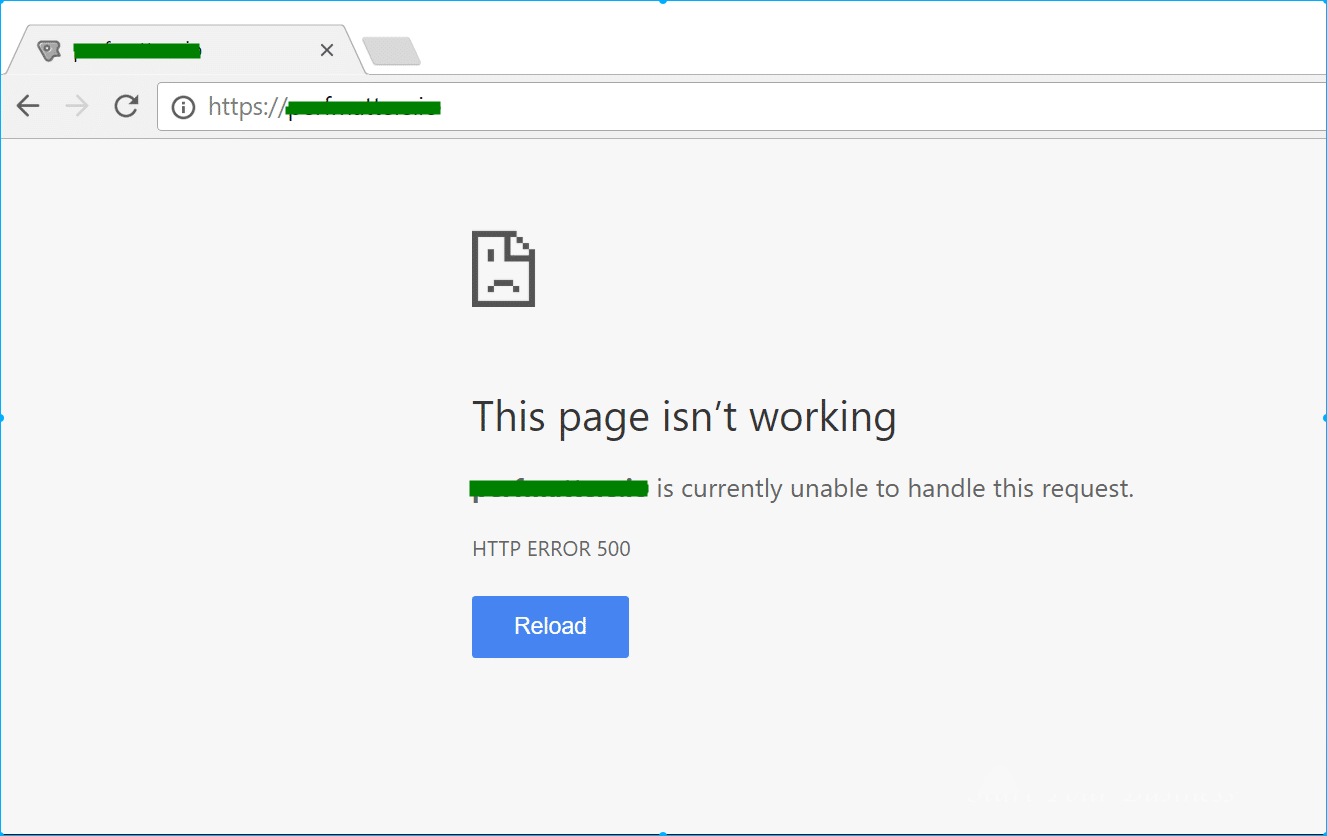
Why Does a White Page Error Occur?
White screen errors can occur for a variety of reasons, including errors in PHP code, lack of system resources, incorrect server configuration, or conflicts with add-ons. Because there is no specific error message, it can be difficult to pinpoint the exact cause, but here are the most common causes:
- PHP Error: Syntax errors or logic errors in the forum’s PHP code can cause the site to not load properly, resulting in a white screen.
- Insufficient PHP Memory: XenForo requires a certain amount of memory to process tasks. If PHP memory is insufficient, the forum may stop mid-way, resulting in a white screen error.
- Add-on Conflict: Some add-ons are incompatible with your version of XenForo or with each other and can cause errors.
- Server Configuration Error: A misconfigured server can also cause white page errors, especially when important system files cannot be accessed or executed properly.
How to Fix White Page Error on XenForo 1
To fix the white screen error on XenForo 1, you need to perform a step-by-step check and fix to find the cause. Below are the specific steps you can take to fix this error.
1. Check PHP Error Log
To determine the cause of the white screen error, the first thing you should do is check your server’s PHP error log. PHP errors may not be visible in the browser, but they will be recorded in the server’s error log.
- For Apache servers, the error log is usually located in the
/var/log/apache2/error.log. - For Nginx, the error log is usually located at
/var/log/nginx/error.log.
Checking the error log will help you find specific problems with your PHP code, such as syntax errors or invalid function calls. Once you identify the error, you can edit your code to fix it.
2. Increase PHP Memory Limit
If the white page error is caused by insufficient PHP memory, you can increase the memory limit to solve the problem. To increase PHP memory, you can edit the file php.ini of the server.
memory_limit = 256M After changing the value memory_limitrestart your web server to apply the changes. Increasing the memory limit can help XenForo handle more complex tasks without crashing.
3. Disable Add-ons
Some add-ons that are not compatible with XenForo 1 or with other add-ons may cause the error. To check if the error is caused by an add-on, you can disable all add-ons.
- Go to the admin panel, select “Add-ons” > “Disable All”.
- If the white screen error disappears, this means one of your add-ons is causing the problem.
- Re-enable each add-on one by one to determine which add-on is causing the error and remove or update it.
Server Check and Fix
In addition to checking your error logs and PHP configuration, you should also check your web server configuration. Some misconfigurations can prevent the server from handling requests properly, resulting in white screen errors.
1. Check .htaccess File
The .htaccess file may contain redirect or security rules that can affect how the forum functions. If this file is misconfigured, it can cause white pages.
You can temporarily rename the .htaccess file to see if the error goes away. If it does, review the rules in this file and modify them accordingly.
2. Check Folder Access Permissions
If the permissions of the directories and files on the server are incorrect, the web server may not be able to read or execute the necessary files, resulting in a white page error. Make sure that all directories have permissions of 755 and files have permissions of 644.
chmod 755 /path/to/xenforo_folderAdjusting access permissions properly may help fix the error.
Restore Forum From Backup
In case you have tried everything and cannot fix the white page error, you may need to restore the forum from a previous backup. This is especially important if you have made major changes such as installing new add-ons or editing the source code that cannot be fixed.
How to Do:
- Step 1: Access the most recent backup of the forum and database.
- Step 2: Re-upload the backed up files to the server and restore the database from the backup.
- Step 3: Check back on the forum to make sure it’s working properly again.
Note that restoring from a backup will lose recent changes, so consider carefully before performing this step.
Fix blank page error
The XenForo 1 white screen error can be a nuisance, but with the troubleshooting steps above, you can easily identify the cause and fix the error effectively. Always check the error log, increase the memory limit if necessary, and check your add-ons and server configuration to ensure that your forum is running smoothly.
If you are still having trouble after following these steps, consider restoring from a backup or contacting your hosting provider or XenForo technical support for assistance. Good luck in resolving the white screen issue and keeping your forum running smoothly!





