The email sending feature in XenForo is important for notifying members about new activities such as registration confirmations, new message notifications, and many other functions. However, there are some cases where the system cannot send emails, leading to problems in forum operations. This article will show you how to fix the error of not sending emails on XenForo 1, helping you restore this important feature.
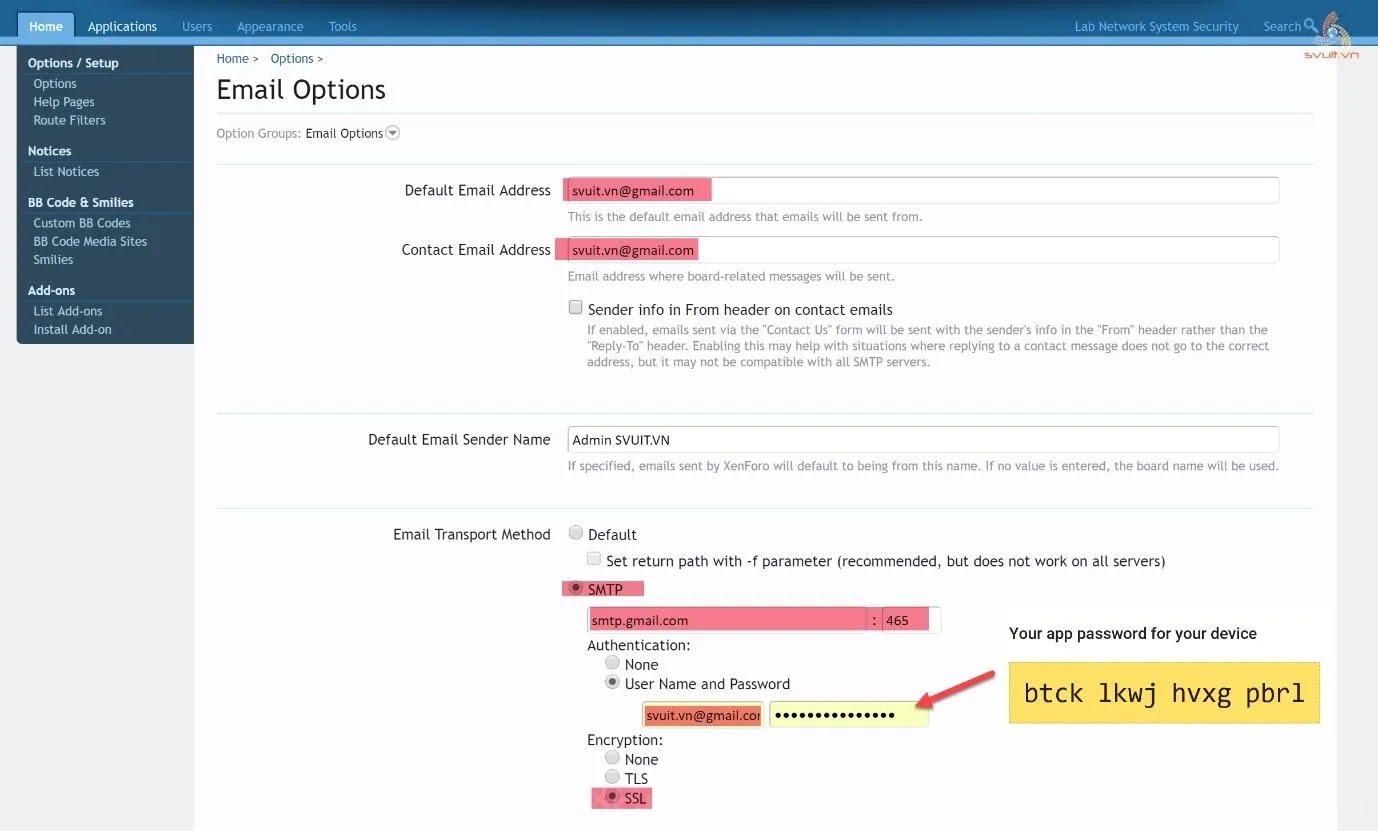
1. Cause of Email Unable to Send Error
There are many possible reasons why XenForo cannot send emails. Here are some common causes:
- Email configuration is incorrect: The SMTP or PHP mail server settings in XenForo may be wrong.
- Error from email server: Your email server may be down or blocked.
- Blacklisted email: Your email address or domain name may be blacklisted by your email service provider.
- Connection error: The connection between XenForo and the email server may be interrupted or have problems.
- Wrong security settings: Some email servers require security methods such as TLS or SSL, if not configured properly, emails will not be sent.
2. How to Fix Unable to Send Email Error on XenForo 1
Below are the steps to check and fix the error of not sending email on XenForo 1:
2.1. Check Email Configuration In XenForo
The first step is to check the email settings in XenForo to ensure they are configured properly. You can follow these steps:
- Access the XenForo admin console.
- Go to “Home” > “Options” > “Email Options.”
- Check the **Default Email Address** section. This is the email address that the system will use to send emails.
- Choose email sending method:
- Use PHP Mail: Use PHP’s mail() function to send emails. This is the simplest way but may encounter limitations in security or anti-spam capabilities from the email server.
- SMTP Email: Use an SMTP server to send emails. This method requires correct configuration of information such as SMTP server, port, login name and password.
- If you choose SMTP, make sure to fill out information about the SMTP server, port (usually 587 or 465), and security settings (TLS or SSL).
- Click “Save” to apply the changes.
2.2. Check SMTP Server
If you are using an SMTP server to send emails, carefully check the information about this server. Some common errors related to SMTP include:
- Login information is incorrect (login name or password is wrong).
- The SMTP server is unresponsive or interrupted.
- The SMTP port is blocked by the firewall or server’s security settings.
You can test your SMTP server by sending a test email from XenForo:
- Go to “Home” > “Tools” > “Test Outgoing Email”.
- Enter an email address to test and click “Send Test Email”.
- If you receive an error message, recheck your SMTP configuration.
2.3. Check Error Logs (Error Logs)
XenForo and server error logs can provide detailed information about the cause of email failure. To check the error log:
- Go to “Tools” > “Server Error Logs”.
- Look for email or SMTP related errors. Error messages such as “SMTP connection failed” or “Mail send failed” often indicate a specific problem.
- Review error messages and find solutions based on the specific error listed.
2.4. Check Domain Names and Email Addresses in the Blacklist (Blacklist)
If your domain name or email address is blacklisted, emails may be rejected or not reach the recipient. To check:
- Access online blacklist checking tools such as MXToolbox Blacklist.
- Enter the domain name or IP address of the email server to test.
- If your domain name is blacklisted, contact your email service provider for assistance in removing it from the list.
2.5. Use of Third Party Email Services
If your server is having trouble sending email directly, you may consider using a third-party email service such as Gmail, SendGrid, or Amazon SES. These are email sending services that are highly stable and less limited by server security issues.
- Sign up for an account with a third-party email service provider (Gmail, SendGrid, Amazon SES).
- Configure the XenForo SMTP server with information from the vendor.
- Perform an email delivery test to ensure the service is running smoothly.
3. Precautions to Ensure Successful Email Sending
To ensure that XenForo’s email delivery system always operates stably, you can take the following measures:
- Update XenForo regularly: Always use the latest version of XenForo to ensure compatibility with modern email servers.
- Use quality SMTP service: Use highly reliable SMTP services from major email service providers to ensure email delivery success rates.
- Periodic monitoring and inspection: Regularly test your email delivery system to detect and handle problems early.
- Make sure the domain name is not blacklisted: Use blacklist checking tools periodically to ensure the server’s domain name and IP address are not blocked.
- Backup and secure information: Ensure that all email configuration information and passwords are secure, avoiding leaks or hacking.
Error unable to send email
Failure to send emails on XenForo 1 can cause many problems for forum operations. However, by carefully checking your email configuration, using the correct SMTP server, and monitoring errors from the server log, you can fix this problem quickly. Make sure you always check and update your email settings periodically to ensure the system operates stably and efficiently.





