Custom User Fields in XenForo 1 is a powerful feature that allows administrators to create additional fields in user profiles, helping to collect and display specific information. of the community. Using Custom User Fields helps you expand the functionality of your user profile, customize the member experience, and enhance community engagement. In this article, we will explore how to create and manage Custom User Fields on XenForo 1.
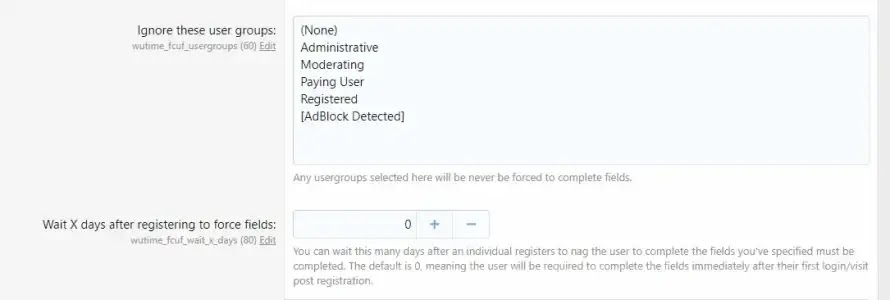
1. What Are Custom User Fields?
Custom User Fields are information fields that administrators can add to user profiles to collect additional information. These fields can be text, check boxes, drop-down lists, radio buttons, or many other options. For example, you can add fields like “Interests”, “Current job”, or “Personal website address” to the user profile.
This feature helps you collect more data from members and display it in profiles, creating better interaction between members and enriching forum content.
2. Benefits of Using Custom User Fields
Using Custom User Fields in XenForo 1 offers many benefits:
- Customize user information: Allows you to collect specific information about the community, appropriate to the forum’s field of activity.
- Improve user experience: Members can add more personal information to their profile, creating a richer interactive space.
- Collect data for specific purposes: You can collect information needed for surveys, events, or special membership groups.
- Integrate with decentralized systems: Based on information from Custom User Fields, you can set access rights or group members for easier management.
3. How to Create Custom User Fields on XenForo 1
Below are the detailed steps to create and manage Custom User Fields on XenForo 1:
3.1. Access the Administration Console
To start creating Custom User Fields, visit the XenForo admin panel:
- Log in to the admin console.
- Go to “Users” > “Custom User Fields”.
3.2. Add New Information Field
To add a new information field, you can follow the steps below:
- Click “Add Custom User Field”.
- Select the type of information field you want to add. XenForo offers many options such as:
- Textbox: Users can enter short text.
- Textarea: Allows longer text input.
- Radio Buttons: The user selects one of many options.
- Checkbox: Users can choose multiple options.
- Dropdown: Create a drop-down list with multiple options.
- Enter a title and description for the information field. For example, “Interests” with the description “Enter your personal interests”.
- Set default values, display options, and input requirements (if needed).
- Click “Save” to complete the process of creating the new information field.
Once created, the information field will appear in the user profile, allowing members to edit and add corresponding personal information.
3.3. Customize Information Field Display
XenForo allows you to customize how information fields appear on user profiles and registration pages. Here are some display options:
- Show during registration: Display information fields during the account registration process.
- Show in user profile: Displays an information field in the user’s profile page.
- Show in message user info: Display information next to user posts on the forum.
You can enable or disable these display options depending on your forum’s needs.
4. Manage Custom User Fields
Once you create custom information fields, you can manage and edit them easily through the admin panel.
4.1. Edit Information Field
If you want to change the content or customize the display of a created information field, you can follow these steps:
- Go to “Users” > “Custom User Fields”.
- Find the information field you want to edit and click it.
- Change necessary information such as title, description, field style or display options.
- Click “Save” to save the changes.
4.2. Delete Information Field
If you want to delete a custom field, follow these steps:
- Go to “Users” > “Custom User Fields”.
- Find the field you want to delete.
- Click “Delete” to remove the field from the system.
- Confirm deletion by clicking “Confirm”.
Once deleted, the information field will disappear from the user profile and no longer appear in registration or profile pages.
5. Practical Example Using Custom User Fields
To help you better understand how to use Custom User Fields, here are some real-life examples:
5.1. Add “Interests” Field to User Profile
If your forum focuses on a community that shares personal interests, you can add an “Interests” field for members to enter in their profiles.
- Go to “Users” > “Custom User Fields” > “Add Custom User Field”.
- Select the field type as “Textarea” so users can enter longer text.
- Enter the title as “Interests”, and the description as “Enter your interests”.
- Set this field to be displayed in the user profile.
- Click “Save” to save.
5.2. Create a “Member Type” Field With a Radio Button
If your forum has multiple member types such as “VIP members”, “Free members”, or “Admins”, you can create a custom field to identify the member type.
- Go to “Users” > “Custom User Fields” > “Add Custom User Field”.
- Select the field type as “Radio Buttons”.
- Enter the title as “Membership Type”.
- Add options like “VIP”, “Free”, “Admin”.
- Click “Save” to complete the process.
Custom User Fields
Creating and managing Custom User Fields on XenForo 1 makes it easy to expand and customize member profile information, creating a richer and more interactive user experience. By using these custom fields, you can collect useful information from members, customize the look and feel of your forum, and increase your forum’s personalization. Try Custom User Fields to create a productive and welcoming environment for your community.





