Appearance is one of the most important factors in attracting and retaining users on your forum. XenForo 1 offers flexible customization capabilities, allowing you to change colors and fonts to your own style. In this article, we will learn how to change the colors and fonts for XenForo 1, making your forum look more attractive and on-brand.
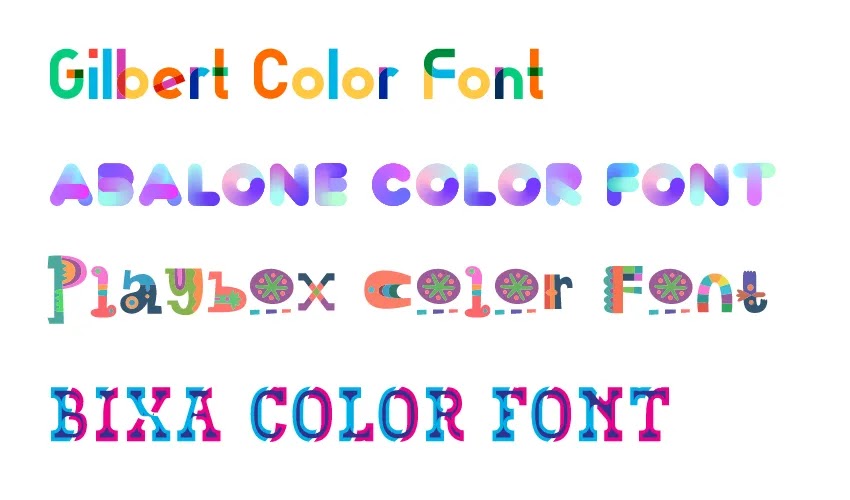
1. Change Color For XenForo 1
Forum color is the most important visual element to create a first impression with users. XenForo 1 allows you to easily customize the color of many different elements, including background color, text color, borders, and buttons.
How to change colors in XenForo 1
- Log in to the XenForo admin console.
- Go to Appearance (Interface) > Style Properties (Style attribute).
- Select a style you want to edit (usually Default Style).
- In the list Style Propertiesyou will see sections to edit the color of each element. For example:
- Body: Edit the overall background color of the forum.
- Headers: Change the background and text color of the forum title.
- Primary Button: Edit colors for main buttons on the forum.
- Click on the item you want to change and select a new color from the color palette or enter the HEX color code.
- Click Save (Save) to save changes.
Once saved, you can refresh the page to check that the new colors have been applied to the forum. You can experiment with different colors to create a look that’s beautiful and matches your brand.
2. Change Font For XenForo 1
Fonts also play an important role in creating a beautiful and readable interface for users. You can change the font for the entire forum or for individual sections.
How to change font in XenForo 1
- Visit Appearance > Style Properties.
- Select the style you want to change (eg: Default Style).
- In Style Propertiesfind items related to Typography (Typeface), for example:
- Body Font: Change the font for the main content of the forum.
- Heading Font: Change the font for titles.
- Button Font: Change the font for buttons.
- Click on the section you want to edit and enter the font name you want to use. You can import fonts available in the system or use fonts from external services such as Google Fonts by entering the font name with a link to Google Fonts.
- Click Save to save changes.
After changing the font, you can reload the page to see the new font has been applied. Choose a font that is easy to read and matches your forum style.
3. Optimize Fonts and Colors to Improve User Experience
When customizing fonts and colors for your forum, you need to pay attention to user experience factors. Some notes to help you optimize your design:
- Choose colors that contrast well: Make sure the text and background colors have high enough contrast so users can read them easily, especially on mobile devices.
- Don’t use too many fonts: Limit the use of too many different fonts on the same forum. Usually, just one main font for the content and one font for the title is enough.
- Choose an easy-to-read font: Simple, clear fonts like Arial, Helvetica, Roboto are good choices to ensure content displays clearly on any device.
Change color
Customizing colors and fonts for XenForo 1 helps you create a unique look and feel that matches your brand and improves user experience. By changing the colors of elements and choosing easy-to-read fonts, you will be able to optimize your forum’s appearance to be professional and user-friendly. Experiment with these customizations to find the style that works best for your forum.




