Managing members is one of the most important tasks of a forum administrator. On XenForo 1, you have the ability to effectively manage members and monitor their activity, helping to maintain safety and order in the community. In this article, we will explore how to manage members and their activity on XenForo 1, from controlling permissions to monitoring activity and dealing with issues that arise.
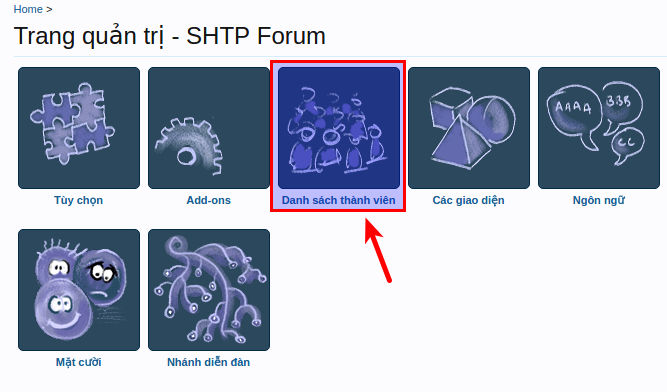
1. Member Management
To manage members on XenForo 1, you need to access the admin dashboard. Here, you can perform various tasks such as adding, modifying or deleting member accounts.
1.1. Add New Member
To add a new member to the forum, you can follow these steps:
- Log in to the admin panel.
- Select “Users” from the main menu.
- Click “Add User”.
- Enter the required information, including username, email address, and password.
- Select permissions and user groups for the new member.
- Click “Save” to finish.
1.2. Edit Member Information
To edit an existing member’s information, follow these steps:
- Go to “Users” in the admin panel.
- Search for the member you want to edit.
- Click on a member’s name to open their information page.
- Edit the necessary information, including permissions, user groups, and other settings.
- Click “Save” to save the changes.
1.3. Delete Member
If you need to delete a member account, follow these steps:
- Go to “Users” in the admin panel.
- Search for the account you want to delete.
- Click on a member name to open the information page.
- Scroll down and click “Delete User”.
- Confirm account deletion.
Note that when an account is deleted, all posts and associated data of that member will be permanently deleted.
2. Managing Permissions and User Groups
On XenForo 1, you can manage permissions and user groups to control what each member can do in the forum. This is important for maintaining order and security.
2.1. Create User Groups
To create a new user group, you need to:
- Go to “Users” > “User Groups”.
- Click “Add User Group”.
- Enter a group name and set permissions for this group.
- Click “Save” to finish.
2.2. Permission Configuration
To configure permissions for a user group, you need to:
- Go to “Users” > “User Groups”.
- Find and click the user group you want to edit.
- Go to the “Permissions” tab and set permissions for this group.
- Click “Save” to save the changes.
3. Track Member Activity
Monitoring forum member activity helps you identify potential problems and keep your community safe. XenForo 1 provides a variety of tools to help you monitor member activity.
3.1. View Activity History
You can view member activity history by:
- Go to “Users” > “Users”.
- Search and click on the member’s name.
- Select the “Profile” tab to see their recent activities.
3.2. Using Reporting Tools
XenForo allows users to report inappropriate posts or actions. You can manage these reports for review and action:
- Go to “Reports” in the admin dashboard.
- View a list of reports and decide what action to take, such as warning the member or deleting the post.
4. Handling of arising issues
While managing your membership, you may encounter issues such as policy violations, spam, or conflicts between members. Here are some ways to handle these issues:
4.1. Member Warning
If a member violates the rules, you can warn them by:
- Visit the member information page.
- Click “Warn User”.
- Enter the reason for the warning and click “Save”.
4.2. Lock Member Account
In case of serious violations, you may block the member’s account:
- Go to member information page.
- Click “Ban User”.
- Select the lock time and reason, then click “Save”.
Member Management
Managing members and their activity on XenForo 1 is an important task that helps you maintain the stability and security of your forum. By using member management tools, monitoring activities and promptly handling arising issues, you can build a safe and sustainable online community.





