XenForo 1 provides a powerful template system that allows administrators to easily customize the appearance of their forum. Template styles in XenForo 1 allow you to change every element of the interface including images, colors, layouts, and other components. This article will guide you on how to use template styles in XenForo 1 to customize the interface to your forum’s needs and style.
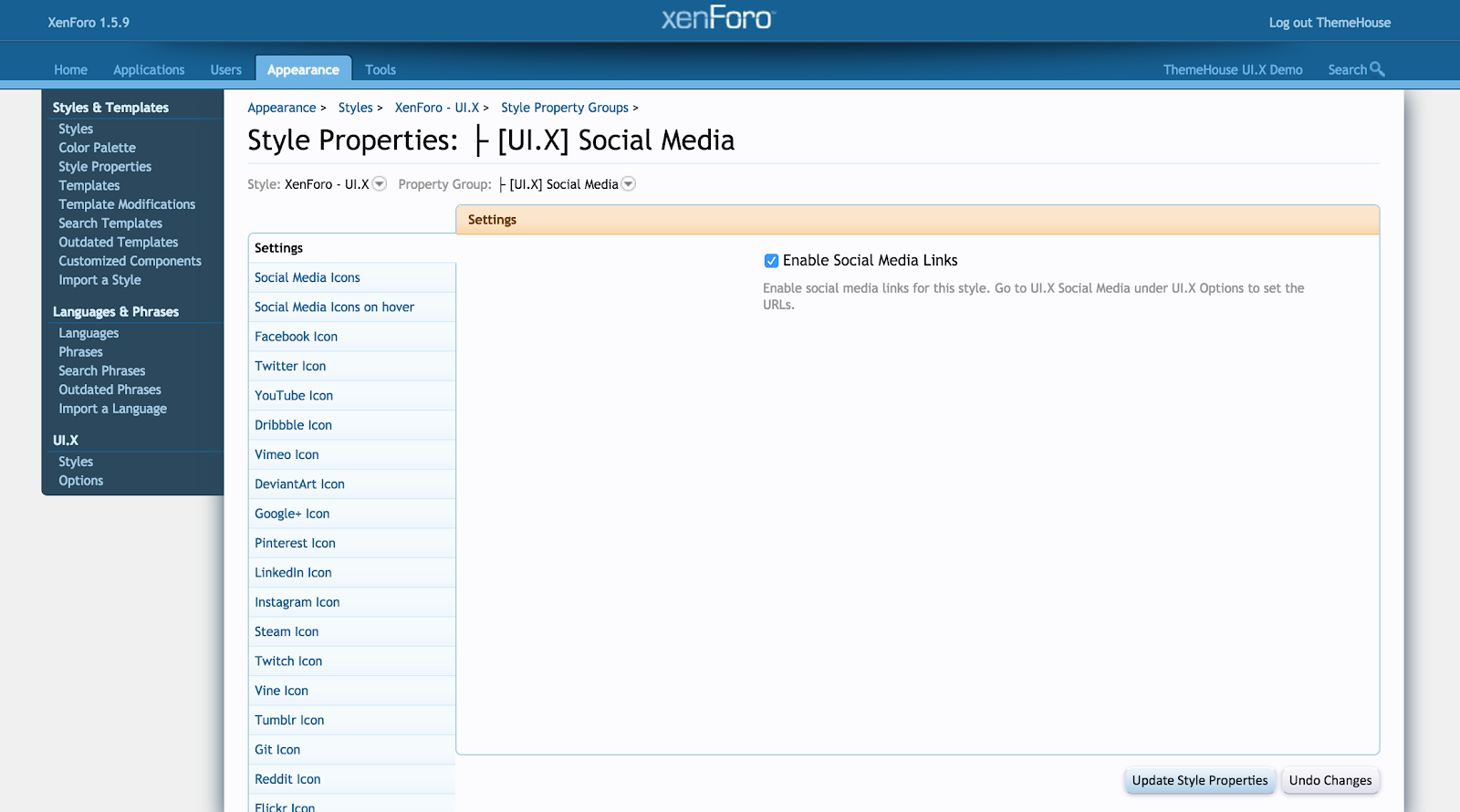
What Are Template Styles?
Template styles in XenForo 1 are elements of the interface that you can change by editing HTML, CSS, or template files. This system gives you complete control over how your forum appears to your users. You can customize everything from colors, text size, to the overall layout without changing XenForo’s source code.
With the template styles system, you can create multiple looks for the same forum, providing a rich and varied user experience.
Main Components of Template Styles
In XenForo 1, template styles consisted of three main components that you needed to know when making customizations:
1. Templates
Templates are files containing HTML code and XenForo template syntax, used to build the layout and appearance of the forum. Each element of the interface, from the header, footer to main pages, has a corresponding template. You can edit these templates to change the layout or add custom content.
2. Style Properties
Style properties is a system that allows you to adjust interface properties such as color, font size, borders, and spacing between elements without having to directly edit the CSS code. This is the fastest and easiest way to customize the look of your forum without much programming knowledge.
3. CSS (Cascading Style Sheets)
CSS is a language used to control how elements on a web page are displayed. In XenForo, you can add or edit CSS code through the admin panel or directly in templates. Using CSS allows you to fully customize the look and feel of your forum.
Steps to Customize Template Styles on XenForo 1
To start customizing template styles on XenForo 1, you can follow these steps:
Step 1: Access the Admin Panel
First, log in to your XenForo admin dashboard. Here, you’ll access the templates and style properties to start customizing your theme.
Step 2: Use Style Properties to Customize the Interface
In the dashboard, select “Appearance” > “Style Properties.” Here you’ll see a list of customizable interface elements, such as the color of your header, the background of your forum, or elements like text size and spacing.
For example, to change the background color of the forum, you can select the “Body” section in the style properties and change the “Background Color” property. After changing, you can save and test it in your browser to see the result.
Step 3: Edit Template
For more complex customizations, you need to edit the templates directly. In the admin dashboard, select “Appearance” > “Templates” to access the list of available templates. Here, you can find templates such as `header`, `footer`, `navigation` to edit as you like.
For example, to add a link to the navigation menu, you can edit the `navigation` template and add the HTML code for the new link:
<li><a href="/custom-page">Trang Tùy Chỉnh</a></li>
After editing the template, you can save and view the changes directly on the forum page.
Step 4: Add Custom CSS
If you want to change the way elements on your forum appear, such as changing the color of the header or adjusting the spacing between items, you can add custom CSS.
To add custom CSS, in the admin dashboard, select “Appearance” > “Templates” > “Add New Template”. Create a new template and add the CSS code to it. For example:
.custom-header {
background-color: #ff0000;
padding: 10px;
}
After adding the CSS code, save it and apply it to the elements you want to customize in the forum.
Create New Interface From Template Styles
One of the powerful features of XenForo is the ability to create multiple themes for your forum. This allows you to easily create a completely new theme based on your edited template styles without affecting any other active themes.
Step 1: Create New Style
To create a new look, go to “Appearance” > “Styles” > “Create New Style”. You can copy an existing look and edit it to your needs.
Step 2: Apply Template Styles To The New Interface
After creating a new theme, you can apply changes to template styles to that theme without affecting other themes. This allows you to test and refine the theme before deciding to roll it out to the entire forum.
Some Tips for Optimizing Template Styles
When using template styles in XenForo 1, keep in mind the following tips to optimize the look of your forum:
- Template Backup: Before making any major changes, always backup the original template to avoid losing important data.
- Test on Multiple Devices: After customizing your theme, test it on multiple devices and browsers to make sure it displays properly on all platforms.
- Using Custom CSS: Use custom CSS to be able to adjust the interface to your own style, but avoid overusing CSS so as not to slow down the page loading speed.
Template styles
Template styles in XenForo 1 provide powerful and flexible interface customization. Using templates, style properties, and custom CSS, you can change every element of your forum to create the perfect look and feel for your community. Get creative and experiment with customizations to make your forum unique and user-friendly.





