In XenForo 1, you can customize the interface for each user group, enriching the forum and creating different experiences depending on each member. This is especially useful when you want to create a special interface for admin groups, VIP members, or users with special permissions. This article will provide detailed instructions on how to customize the interface for each user group on XenForo 1.
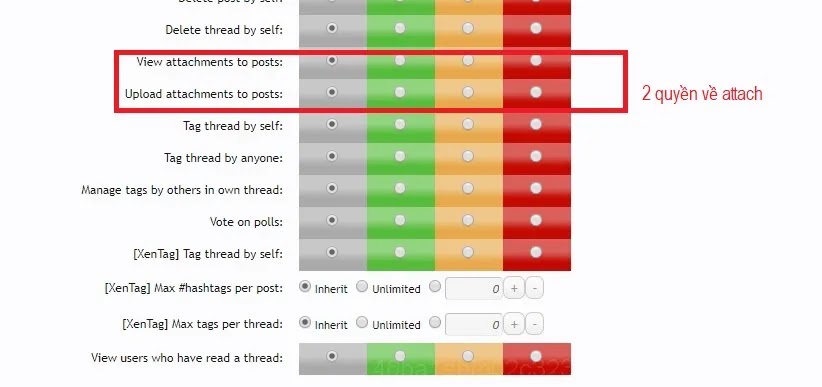
1. Benefits of Customizing the Interface According to User Groups
Customizing the interface for each user group not only helps enhance the personalized experience but also creates difference and prominence for special groups of members on the forum. Some specific benefits include:
- Clearly distinguish between member groups: For example, the admin group may have a different color interface than the regular members group.
- Rewards for VIP members: Create a special interface for VIP groups, showing their importance and incentives.
- Increase professionalism: Customizing the look and feel makes your forum look more professional as each user group has its own look and feel that suits their role.
2. Create Separate Interfaces for Each User Group
XenForo allows you to create different styles and apply them to user groups. Below are the steps to create separate interfaces for each user group.
How to create and apply skins to user groups
- Log in to the XenForo admin console.
- Go to Appearance (Interface) > Styles (Style).
- Click Create New Style (Create new style).
- Name the new style (eg: Admin Style if you want to create your own style for the admin group).
- After creating the style, you can edit the look as you like such as color, font, logo, etc. by going to Style Properties and customize each part like Body, Header, Buttonsetc
- Click Save to save the new style.
3. Apply Interface to Each User Group
After creating new styles, you can assign specific looks to each user group. This will help different user groups have their own interface when accessing the forum.
How to apply skins to user groups
- Go to Users (User) > User Groups (User group).
- Select the user group you want to customize (for example: Administrators for administrators).
- In user group settings, find the entry Default Style (Default style).
- Select the style you created from the list of available styles (for example: Admin Style).
- Click Save to save the changes.
Once saved, when members of that user group visit the forum, they will see the unique theme applied to their group.
4. Additional Customization of Interface by User Group
In addition to changing the overall interface, you can further customize other elements such as wallpaper, icons, or display content depending on each user group.
Change the logo or background image for each user group
- Go to Appearance > Style Properties of the style you want to edit.
- Find items like Header Logo or Background Image to change the logo or background image of that style.
- Enter the path to the new image file for each item.
- Click Save to save changes.
Change the content displayed for each user group
You can customize display content based on each user group through the system Template Modifications (Template editing) in XenForo. By using custom display conditions, you can control what is displayed to each user group.
For example, you can use the following syntax to display a special message only to the Administrators group:
Xin chào quản trị viên!
In there, 3 is the ID of the admins group. You can replace it with another group’s ID to display content for the corresponding group.
Customize the interface
Customizing the interface for each user group on XenForo 1 helps you create a unique and different experience for each member, from administrators to VIP members. This not only helps improve the professionalism of the forum but also enhances personalization, bringing a unique feeling to each member when accessing the forum. Experiment with these customizations to create a rich and diverse forum!




